Setup the BigQuery environment
Introduction
Welcome to the Google Analytics 4 SQL Course!
In this first post, we’ll guide you through the essential steps to set up your BigQuery environment, a crucial component for analyzing GA4 data using SQL. Whether you’re new to BigQuery or just need a refresher, we’ve got you covered. Let’s get started on your journey to mastering the art of SQL analytics with Google Analytics 4.
What is BigQuery?
Before diving into the setup process, let’s briefly explain what BigQuery is and why it’s indispensable for your analytics needs.
BigQuery is a fully managed, serverless, and highly scalable data warehouse offered by Google Cloud. It allows you to analyze massive datasets quickly and efficiently using SQL queries, making it a powerful tool for data analysis and reporting.
Create a Google Account (GCP)
If you don’t already have a Google Account or Google Cloud Platform (GCP) account, you’ll need one to access BigQuery. Follow these steps to create your Google Account:
- Visit the Google Cloud Platform website.
- Click the “Get started for free” button or “Console” in the upper right corner.
- Follow the prompts to create your Google Account and complete the setup process.
Remember to keep your login credentials safe, as you’ll need them throughout this course.
Step 2: Enroll in BigQuery
Once you’ve created your Google Account, it’s time to enroll in BigQuery. Here’s how you can do it:
- Log in to your Google Cloud Console.
- In the left-hand menu, select “BigQuery”.
If you haven’t used BigQuery before, you may be prompted to enable the BigQuery API or create a project. Follow the on-screen instructions to complete the setup.
Step 3: Use BigQuery Sandbox
If you’re new to BigQuery or just want to explore its capabilities without committing to a paid plan right away, you can use the BigQuery Sandbox. The BigQuery Sandbox provides a limited amount of free query processing and allows you to get hands-on experience with BigQuery. Here’s how to access it:
- Navigate to the BigQuery Console.
- If you’re prompted to select a project, choose the one you created or a default project.
- To create project:
- Enter the name of your project (Project Name)
- Organization, select No organization if you are not part of one.
- Select your Location.
- To create project:
- You’ll be automatically directed to the BigQuery Sandbox, where you can start querying data.
Remember that the BigQuery Sandbox has usage limits, but it’s an excellent way to begin your journey without any immediate financial commitment.
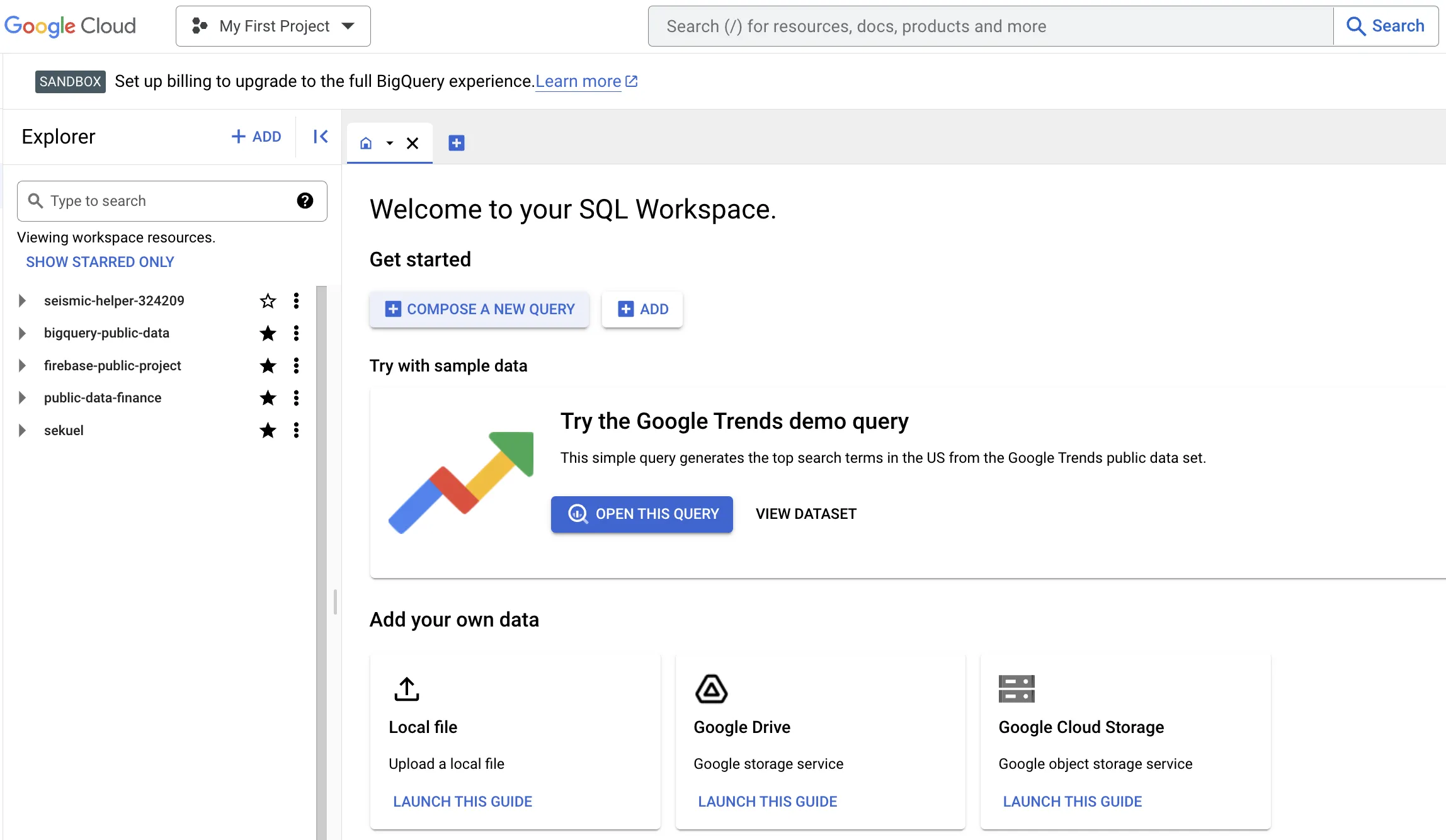
With your BigQuery environment set up, you’re now ready to dive into the exciting world of SQL analytics with Google Analytics 4. In the upcoming posts of this course, we’ll walk you through querying GA4 data, analyzing trends, and extracting valuable insights to make data-driven decisions.
Stay tuned for more in-depth tutorials, tips, and tricks in the Google Analytics 4 SQL Course. If you have any questions or encounter any issues during the setup process, feel free to refer to the official BigQuery documentation for additional guidance.
Let’s begin your journey to becoming a Google Analytics 4 SQL expert!