Link Google Analytics 4 and BigQuery
The synergy between Google Analytics 4 (GA4) and BigQuery can unlock a wealth of insights that can drive your business forward.
In this section, we will guide you through the process of linking Google Analytics 4 and BigQuery, enabling you to harness the full power of your GA4 data within the BigQuery environment.
This integration is a game-changer, allowing you to perform advanced analytics, generate custom reports, and gain a deeper understanding of user behavior. Let’s dive in!
Why Link GA4 and BigQuery?
Before we get into the nitty-gritty of the setup, let’s explore why this integration is so valuable:
Advanced Analysis: Linking GA4 and BigQuery enables you to perform complex and customized data analysis using SQL queries. You can combine your GA4 data with other datasets, allowing for in-depth analysis and insights beyond what’s available in the standard GA4 reports.
Historical Data: With BigQuery, you can retain historical GA4 data beyond the 14-month limit in GA4. This is crucial for long-term trend analysis, historical comparisons, and compliance with data retention requirements.
Custom Reporting: Create custom reports and dashboards tailored to your specific business needs. You have full control over how your GA4 data is used and presented, allowing for more meaningful and actionable insights.
Step-by-Step Guide to Linking GA4 and BigQuery
Now, let’s walk through the steps to link Google Analytics 4 and BigQuery:
Ensure Access
First, make sure you have administrative access to both your Google Analytics 4 property and your Google Cloud Platform (GCP) project where BigQuery is hosted. If you’re not the admin, you’ll need to work with someone who has the necessary permissions.
You can export Google Analytics data to the BigQuery sandbox free of charge (sandbox limits apply).
Link GA4 Property to BigQuery
- In your GA4 property settings, navigate to the “BigQuery Links” section (under PRODUCT LINKS).
- Click Choose a BigQuery project to display a list of projects for which you have access.
- Select a Location for the data.
- Choose Data Streams: Select the specific GA4 data streams you want to export to BigQuery. You can choose to export all streams or only specific ones, depending on your analysis needs.
- Configure Data Export Settings: Customize your data export settings, such as the frequency of data updates and the destination table in BigQuery.
- Start Exporting Data: Once you’ve configured the settings, initiate the data export process. GA4 will begin exporting your data to the specified BigQuery dataset.
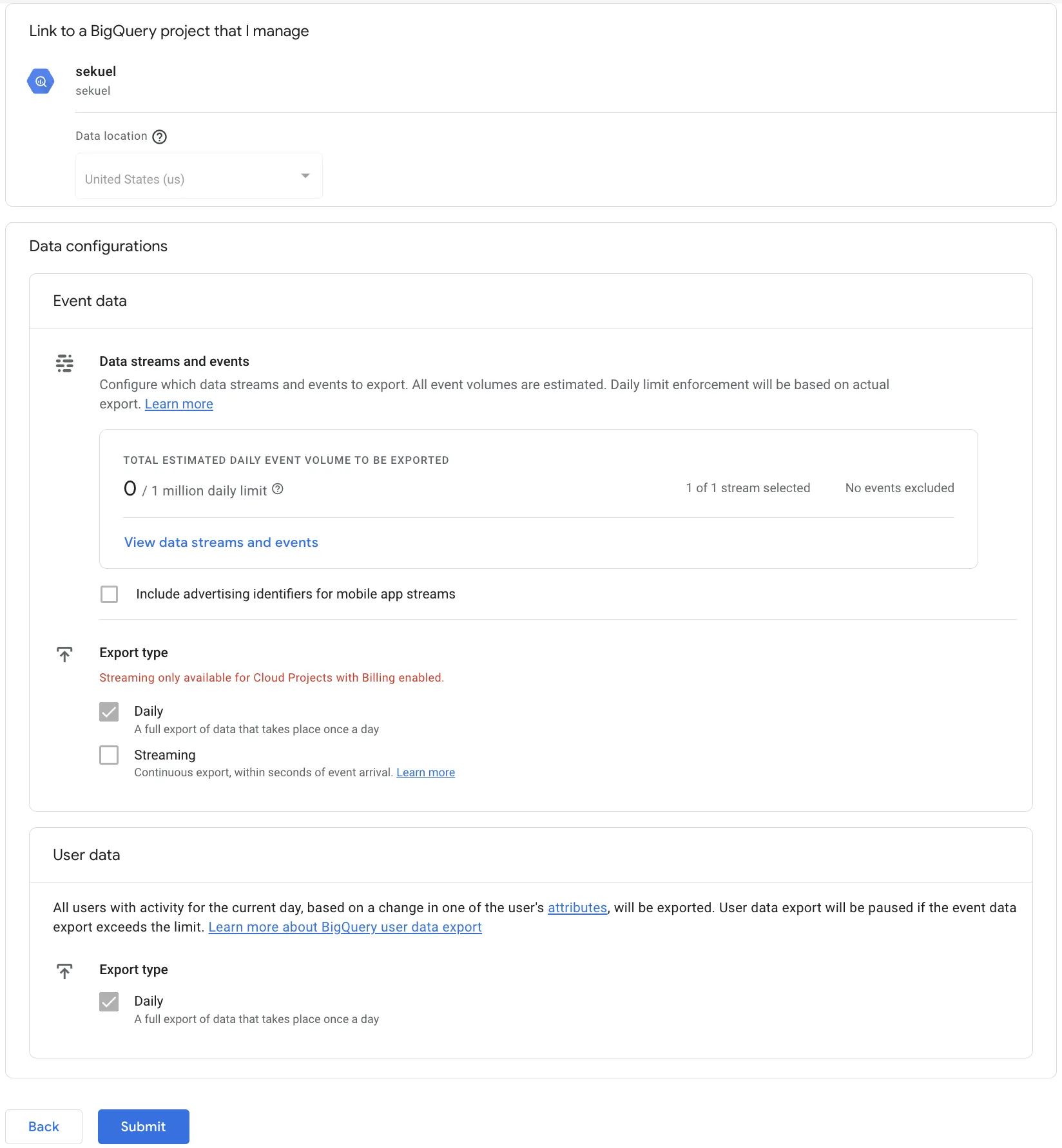
Here is how to change your GA4 Dataset region.