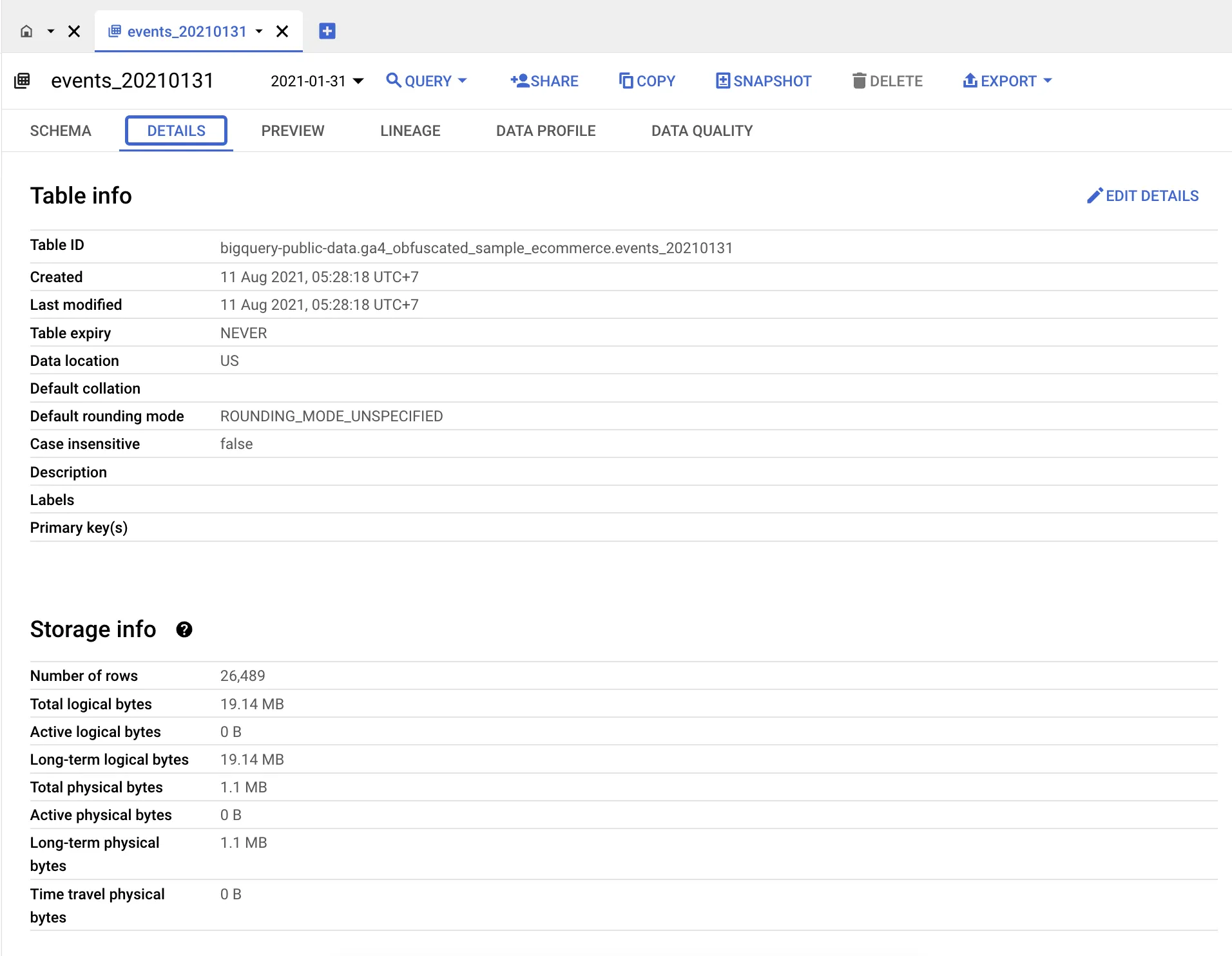Access GA4 Dataset in BigQuery
Introduction
Welcome to the next section of our Google Analytics 4 SQL Course!
In this section, we’ll show you how to access your Google Analytics 4 (GA4) dataset in BigQuery, building upon the foundation we established in the previous posts.
Once you’ve successfully linked GA4 and BigQuery, it’s time to dive into the data and explore the myriad possibilities for analysis and insights. Let’s get started with accessing your GA4 dataset in BigQuery!
Why Access Your GA4 Dataset in BigQuery?
Accessing your GA4 dataset in BigQuery is a pivotal step in extracting valuable insights from your web analytics data. Here’s why it’s essential:
Data Transparency: BigQuery provides a comprehensive view of your GA4 data, allowing you to see the raw, unaltered data. This transparency enables more accurate and customized analysis.
Advanced Querying: With SQL, you can craft highly specific queries to uncover trends, patterns, and correlations in your data. This goes beyond the standard reports available in GA4.
Custom Reporting: Create tailored reports and dashboards that align with your unique business goals. BigQuery’s flexibility empowers you to design reports that answer your organization’s most pressing questions.
Step-by-Step Guide to Accessing Your GA4 Dataset in BigQuery
Let’s walk through the process of accessing your GA4 dataset in BigQuery:
Navigate to BigQuery: Log in to your Google Cloud Platform (GCP) project and navigate to the BigQuery Console.
Select your dataset: In the BigQuery Console, select the project and dataset where your GA4 data is stored. This should be the dataset you previously linked to GA4. The name of the dataset should have
analytics_as prefix. Dataset of the exported GA4 or Firebase data is named withanalytics_<property_id>. Property ID refers to your Analytics Property ID, which you can find in the property settings for your Google Analytics 4 property, and in App Analytics Settings in Firebase.Within your dataset, you’ll find one or more tables. If you enable both daily and streaming export, there will be
events_YYYYMMDDandevents_intraday_YYYYMMDDin the dataset. These tables contain the raw data you need for analysis. More about this will be covered in the next course section. Click on the relevant table to explore its schema and data.